4.9.5 Delivery
Delivery
The Delivery tab allows for:
- The setting of an automatic Delivery Date to appear on the purchase order. The options available allow the date to be determined as being mandatory or optional and if optional whether a default is to be calculated based on the requisition or purchase order transmission date. The default date can also be set at the supplier level, which will override the setting here.
- The setting of Default Accounting to override the user default in the Delivery (Freight) Accounting screen, to be applied for manual invoice entry, non-po invoices, the batch invoice import and the eInvoicing interface.
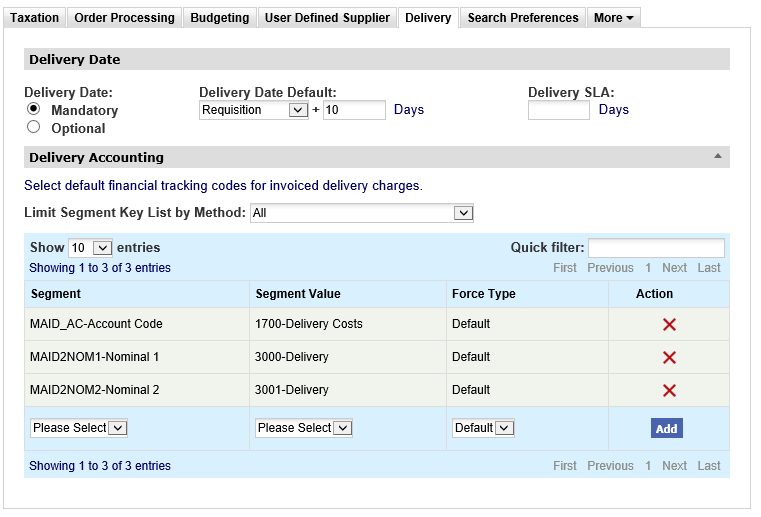
Delivery Date
Mandatory
- When set as Mandatory, the Delivery Date field in Order Request screens will be marked with an asterisk and requisitioners will not be able to submit an order request unless a date is entered.
- The Mandatory flag is independent of the Default Date selection. When setting the delivery date as ‘mandatory’ the selection of a Delivery Date Default Source is not required (i.e. the user must manually enter a date).
- The mandatory setting applies to all standard, change and blanket order types.
Optional
- Optional (with no Source) is the default setting - no delivery date is required and none is system assigned.
- When an Optional date is selected, there are two options available depending on the election of a Delivery Date Default: either for no date to default into an order, or for a date to automatically default into the purchase order.
- Optional + Delivery Date Default Source not selected. The entry of a delivery date by the requisitioner is optional and there will be no default date assigned at the time of requisition or purchase order creation. The Delivery Date Default selection remains as: "Select Source".
- Optional + Delivery Date Default Source is selected. A default date is generated at the time of requisition or purchase order creation to be applied to the purchase order. In order to apply an active delivery date default, after selecting ‘Optional’, a Delivery Date Default Source must also be selected.
- The optional date default does not apply to change orders or blanket orders.
Delivery Date Default
Selecting a date default consists of two parts:
- First the Source of the default must be selected from the drop down box. This is the basis from which the date will be calculated:
- Requisition – The date the requisition is created.
- Purchase Order – The transmission date of the PO.
- Second a Number of Days must be entered. This is the number of days to be added to the date of the source document to determine the default delivery date that will be generated. If a source is selected, the number of days is mandatory.
- When a default is selected a date will be generated and applied as follows:
- Requisition. The delivery date will be calculated and added to the order request upon submission of the requisition. It will not display until the requisition is submitted but will display in order requests after the requisition is submitted.
- Purchase Order. The delivery date will be calculated and added to the Purchase Order when it is transmitted. It will not display in the requisition or order request prior to transmission to the supplier.
Delivery SLA
This field is optional and independent from the other delivery date default fields. It is provided to allow you to enter a fixed number of days based on the standard organisational conditions of supply. At some point in the future, it is intended that this field will be available for delivery reporting purposes alongside the purchase order actual delivery date and receipt dates.
Delivery Accounting
The setting of Default Accounting is optional, but when provided will override the invoice user's default in the Delivery (Freight) Accounting screen, for manual invoice entry, non-po invoice entry, the batch invoice import and the eInvoicing interface. In this way an organisation can ensure that delivery costs are correctly accounted for without the need for manual intervention.
To add accounting defaults for delivery costs, account code values must be set for the appropriate segment for each available accounting method in the Delivery Accounting table in the Delivery screen.
Search and Filter
The Delivery Accounting table will display 10 entries, sorted alphabetically, by default but can be extended using the Show entries control in the top left hand corner of the table. Using the list box, choose an override to display 25, 50 or 100 entries. When more than one page is available, pagination controls will display the number of pages of entries and allow you to scroll or jump between those pages. A Quick filter provides a 'type ahead' text search, which automatically filters the entries in the table using the string of characters entered.
To set a default account code:
- Select an Accounting Method from the list box.
- Select the Segment for which you wish to set a default code.
- Select the Value to be set as the default for this segment.
- Select the Force Type:
- Default (default): allows an invoicer or approver to overtype or amend the default during invoice entry or editing.
- Force: does not allow the invoicer or approver to change the default during invoice entry or editing.
- Click the Add button.
- Optionally select another Segment. Only one code can be set for each Segment.
A default can be set for all Methods if more than one is used by your organisation. If more than one default is available because there are multiple Accounting Methods, the system will match the Method of the Buy-For User and apply any default set for this Method first.