4.8.2 Returned Approvals
The first tab in the Notifications screen allows for the formatting of the eMails that are generated when PECOS P2P returns an object during the approval process.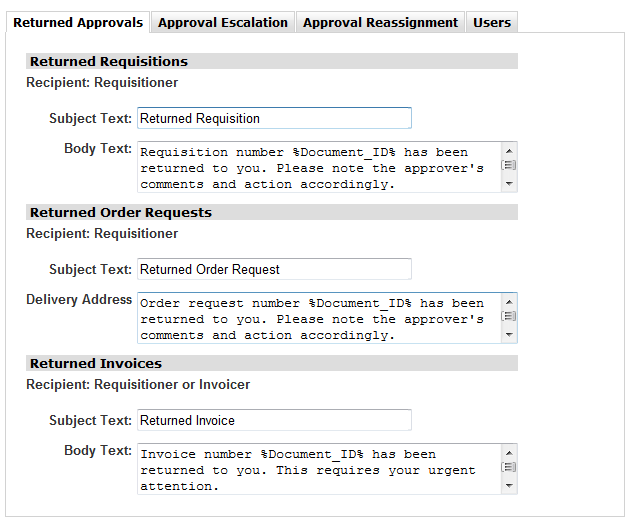
Returned Requisitions
This message controls the eMail content that is sent to the requisitioner when a requisition is returned by an approver.
To enter or edit this message follow these steps:
- In the Organisation Maintenance page click the Notification button.
- Select the Returned Approvals tab.
- In the Returned Requisitions section enter the subject text and message text that you would like to appear in the eMails sent to the users. Note that these eMails should be generic in nature.
- Click Save.
Suggested Returned Requisition Text
Subject text: Requisition Return Notification
Body text: Requisition <%DOCID%> has been returned to you by <%USRID%>. Please see the comments below and navigate to your inbox to undertake the appropriate course of action. Comments: {Approver Comment / Feedback text here}
This would create a message as follows:
Subject text: Requisition Return Notification
Body text: Requisition ABC123 has been returned to you by John Smith. Please see the comments below and navigate to your inbox to undertake the appropriate course of action. Comments: This item is no longer required.
Returned Orders
This message controls the eMail content that is created when a purchase order or change order is returned by an approver. The message is sent to the user who created the order document (in the case of a change order this may not necessarily be the requisitioner).
To enter or edit this message follow these steps:
- In the Organisation Maintenance page click the Notification button.
- Select the Returned Approvals tab.
- Under the heading Returned Order Requests, enter the subject text and message text that you would like to appear in the eMails sent to the users. Note that these eMails should be generic in nature.
- Click Save.
Suggested Returned Order Text
Subject text: Order Return Notification
Body text: Order <%DOCID%> has been returned to you by <%USRID%>. Please see the comments below and navigate to your inbox to undertake the appropriate course of action. Comments: {Approver Comment / Feedback text here}
This would create a message as follows:
Subject text: Order Return Notification
Body text: Order XYZ456 has been returned to you by John Smith. Please see the comments below and navigate to your inbox to undertake the appropriate course of action. Comments: This item is no longer required.
Returned Invoices
An eMail is transmitted to the processing user when an invoice is returned during the approval process. The mandatory Comment / Feedback text entered by the approver at the time of return is automatically embedded in the eMail body text.
To enter or edit this message follow these steps:
- In the Organisation Maintenance page click the Notification button.
- Select the Returned Approvals tab.
- Under the heading Returned Invoices, enter the subject text and message text that you would like to appear in the eMails sent to the users. Note that these eMails should be generic in nature.
- Click Save.
Suggested Returned Invoice Text
Subject Text: Returned Invoice
Body Text: Invoice <%DOCID%> has been returned to you by <%USRID%>. Please see the comments below and navigate to your inbox to undertake the appropriate course of action. Comments: {Approver Comment / Feedback text here}