4.8.3 Approval Escalation
Escalation steps can be included in your approval plans to automatically forward requisitions/orders to another approver if the first has not dealt with them within a certain definable timeframe.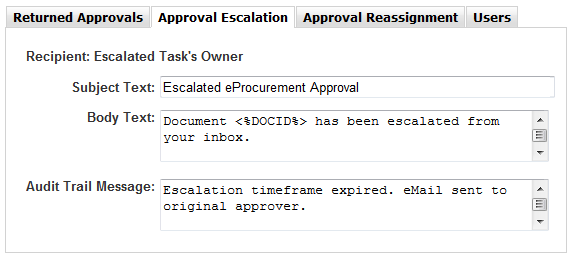
If escalation steps are used in your approval plans and any step is invoked, this eMail is sent to the original approver (the escalated task’s owner) to notify them that their approval has been escalated. An entry will also be made in the audit trail and is configurable here.
Note that the eMail and audit trail for the new approver (the owner of the escalation task itself) is part of the standard configuration of the approval plan.
To configure this message:
- In the Organisation Maintenance page click the Notification button.
- Select the Approval escalation tab.
- Enter the subject text and message text that you would like to appear in eMails sent to the owner of the original approval task.
- In the Audit trail Message box, enter the message that you would like to appear in the requisition or purchase order audit trail when the escalation task is invoked.
- Click Save.
Suggested Approval Escalation Text
Subject Text: Approval Escalation
Body Text: Document reference <%DOCID%> has not been approved within the required timeframe and has been escalated. It has therefore been removed from your PECOS inbox because your approval is no longer required.
Audit Trail: Escalation timeframe expired and approval escalated from <%USRID%>