15.2.4 Procurement Card Permissions
Last modified by Admin User on 2023/06/30 10:26
In the Procurement Cards window, you can assign previously created Corporate Procurement Cards to your Business Rule Group.
Users will be granted permission to use the cards that are assigned as a means of payment for their purchase orders. You can also set up user profiles to default to the PCard payment method. The PCard can also be used as criteria for approval within the Approval Plan.
- On the Business Rule Group page, click Search: a partial value may be entered in the Group Name field to refine your search.
- In the list of search results click Select against the one you want to update or edit.
- Click the Procurement Cards button. The Procurement Cards window will open displaying details for each card (alias, transaction limit, type, bank name):
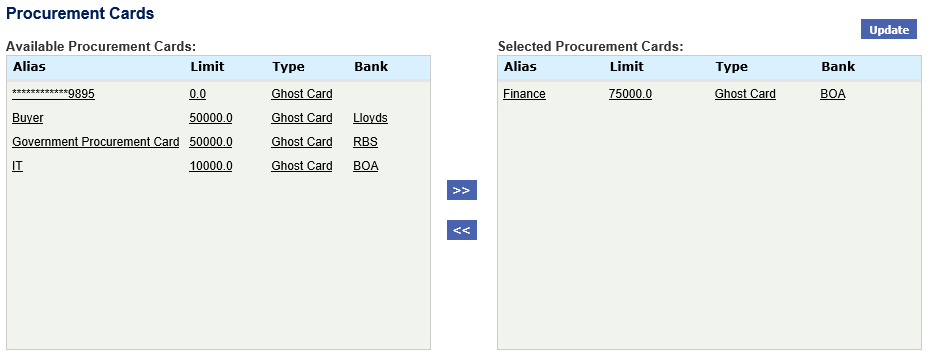
- To assign a Procurement Card simply click the card in the 'Available Procurement Cards' window and it will move to the 'Selected Procurement Cards' window.
- To optionally select ALL available cards click on the >> (move all) symbol.
- To un-assign a card from the 'Selected Procurement Cards' window, click on the card and it will move back to the 'Available Procurement Cards' window.
- To optionally remove ALL assigned cards click on the << (move all) symbol.
- Click the Update button to save the changes.