7.2 Create New Announcement
Last modified by Admin User on 2023/06/30 10:26
Announcements can be created and saved organisationally so that they can be both managed by the correct local administrators and also display to the relevant users within your PECOS P2P site.
To create a new announcement, follow these steps.
- Select the Company > Announcements tab to open the Announcements screen.
- Click the ‘New Announcement’ button to open the New Announcement screen.
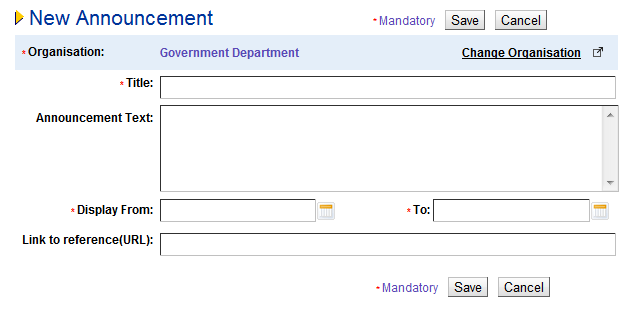
- Complete the following fields:
- Title (mandatory): Enter a title to be displayed for the announcement. Up to 70 characters is allowed but it is recommended that the title is short and succinct.
- Announcement Text: Enter the main body of the message.
- Display From (mandatory): Click the date picker to select the date the message is to begin to be displayed in the P2P Home page. The time will default to 12.00 PM. To change the time, click the date picker once more, click on the time and use the edit wheel.
- Display To (mandatory): Click the date picker to select the date the message is to stop being displayed in the P2P Home page. The time will default to 12.00 PM. To change the time, click the date picker once more, click on the time and use the edit wheel.
- Link to Reference: Enter a URL link to be displayed in the message.
- Click the Change Organisation link to change the organisation this announcement will be saved to for administration and P2P display purposes. The announcement will be saved to your default administration organisation unless changed.
- Click ‘Save’. A confirmation message will display to confirm that your new attachment has been saved. If mandatory fields have not been completed an error message will display and the announcement will not be saved.