7.3 Copy Announcement
Last modified by Admin User on 2023/06/30 10:26
To copy an announcement, follow these steps:
- Select the Company > Announcements tab to open the Announcements screen.
- Click the ‘Copy’ button in the ID column for the announcement to be copied. The Copy Announcement screen will open.
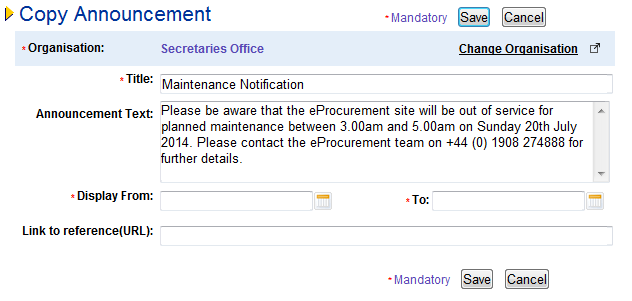
- The ‘Title’, ‘Announcement Text’ and ‘Link to reference’ will be copied. These fields can be edited as required.
- Complete the following fields:
- Display From (mandatory): Enter the date and time the message is to start to be displayed in the P2P Home page. The default time is 12.00 PM.
- Display To (mandatory): Enter the date and time when the message will stop being displayed in the P2P Home page. The default time will is 12.00 PM.
- Click the Change Organisation link to change the organisation this announcement will be saved to for administration and P2P display purposes. The announcement will be saved to your default administration organisation unless changed.
- Click ‘Save’. A confirmation message will display to confirm that your new attachment has been saved. If mandatory fields have not been completed an error message will display and the announcement will not be saved.